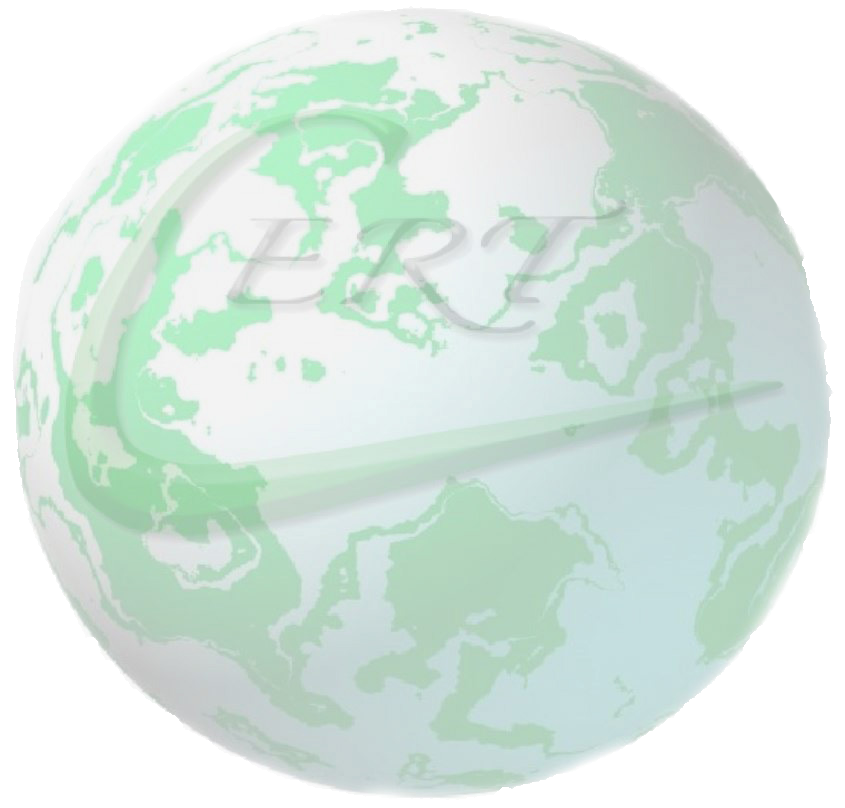
Select a market area below to find out more:
Note: These reports are run by PowerBI and will take ~ 20 seconds to load. Please be patient - it is worth it!
When the maps have colour, it has loaded...
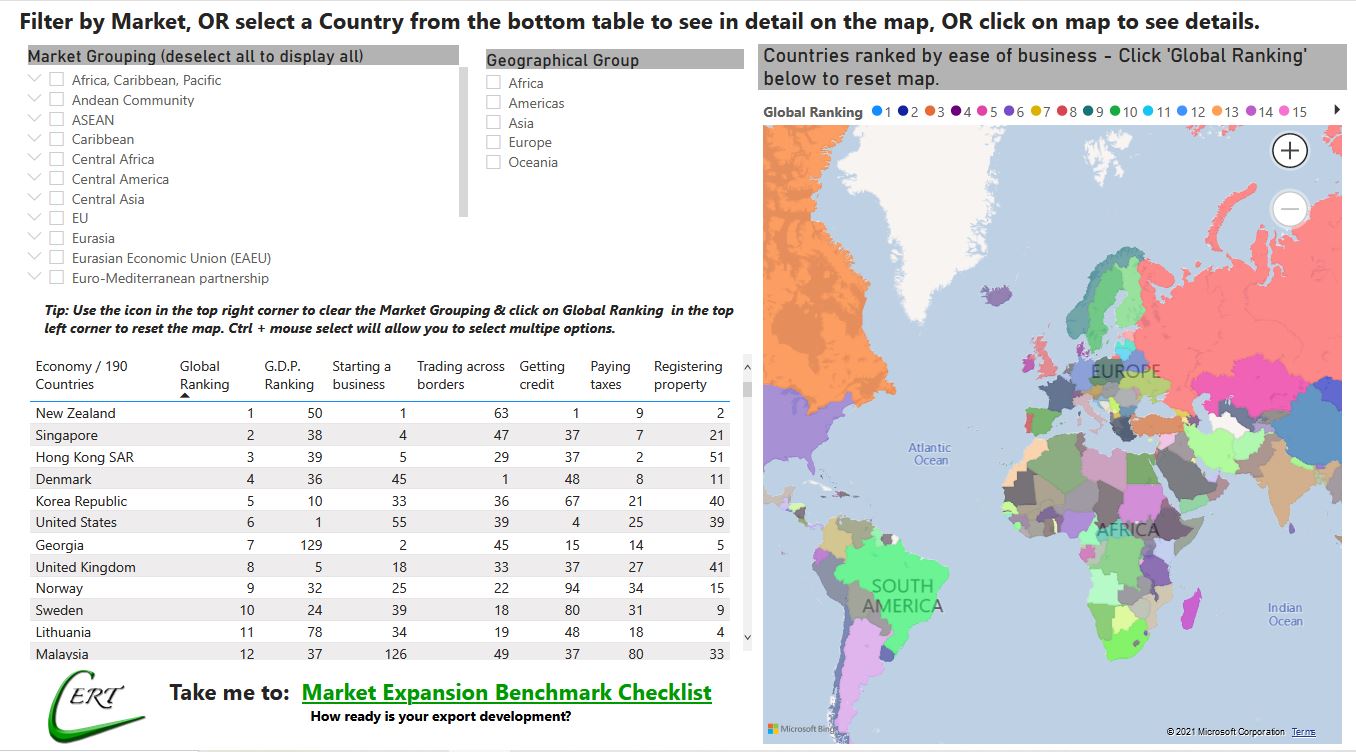
2. You can choose multiple options by holding down Ctrl and selecting. Clear the selection using the erasor symbol in the top right.
3. The same can be done here if filtering by geographical locations.
A quick guide to navigating the data...
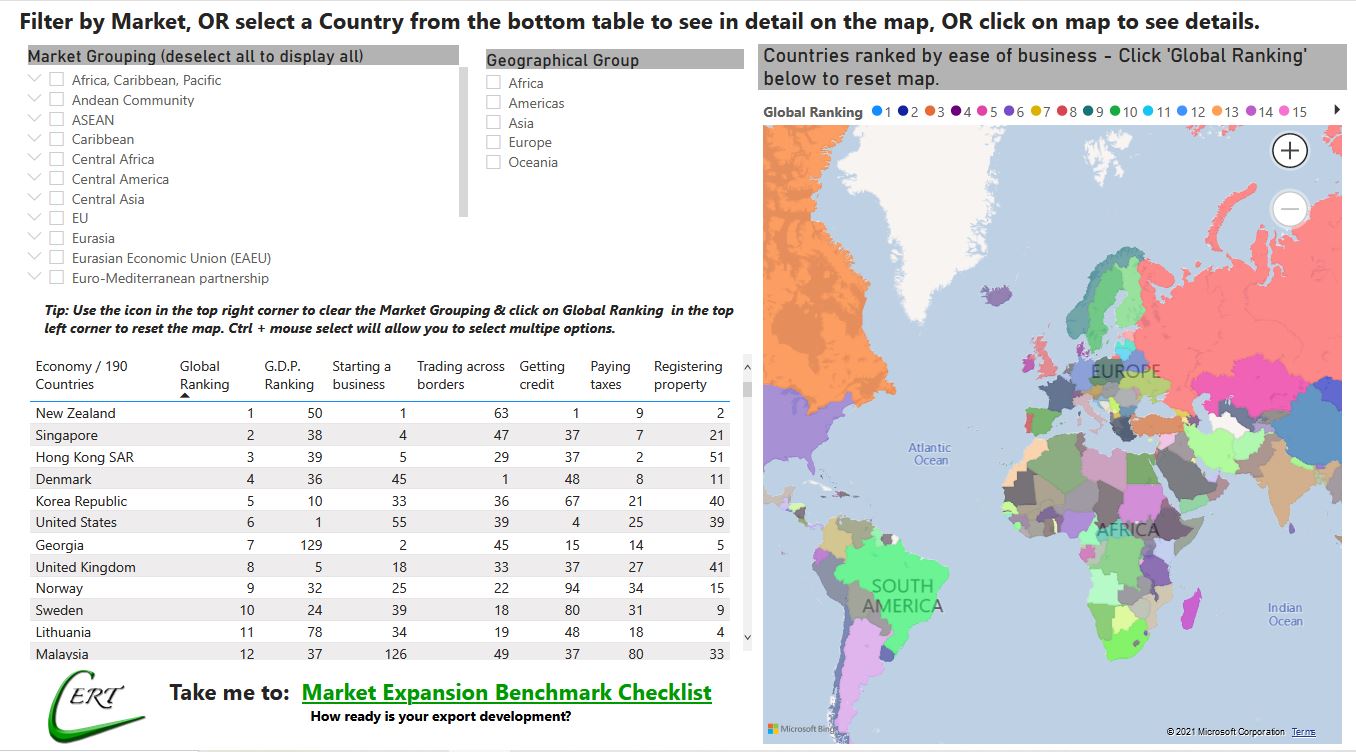
4. Clicking on the top of the columns will filter by that category.
5. Clicking on a country will magnify that country on the map. Click on it again to deselect it and display all again.
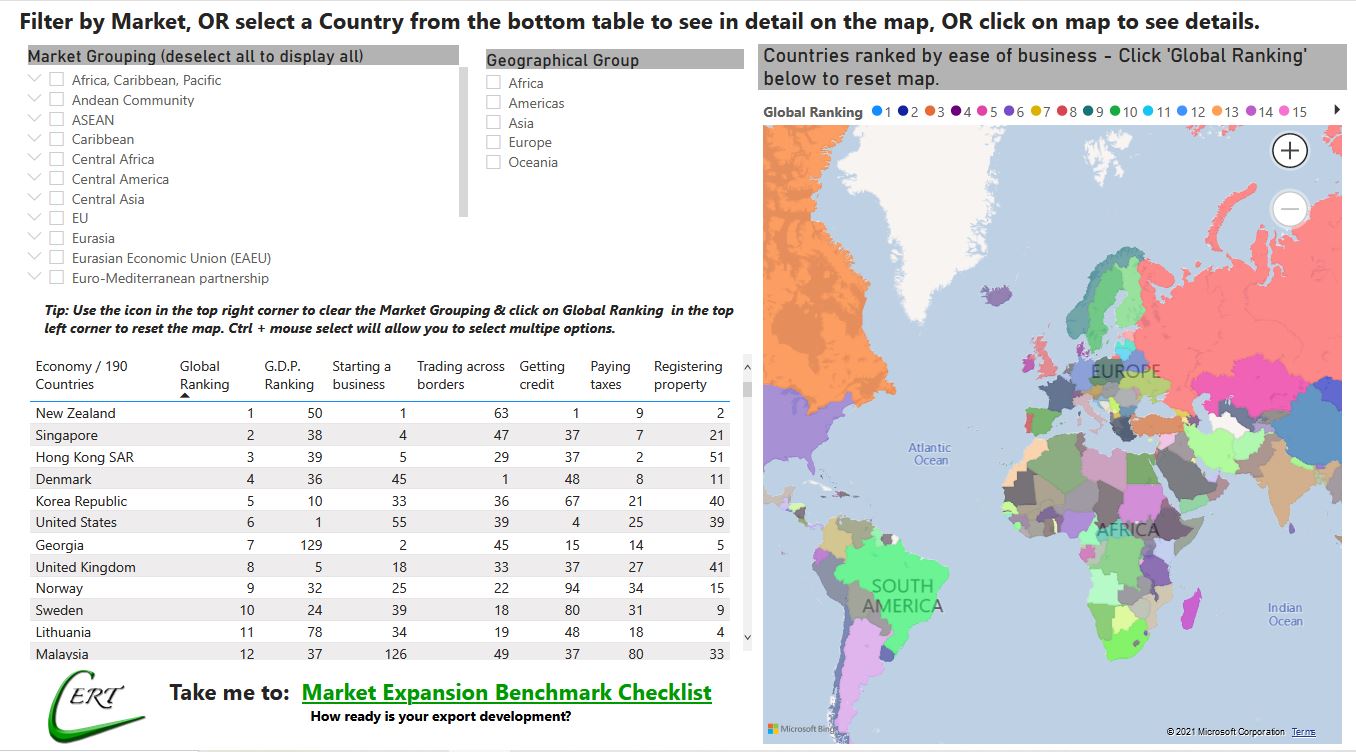
8. If you need to refresh the map, click on the word 'Global Ranking' below.
6. Clicking on a country will call up the details in the left data table.
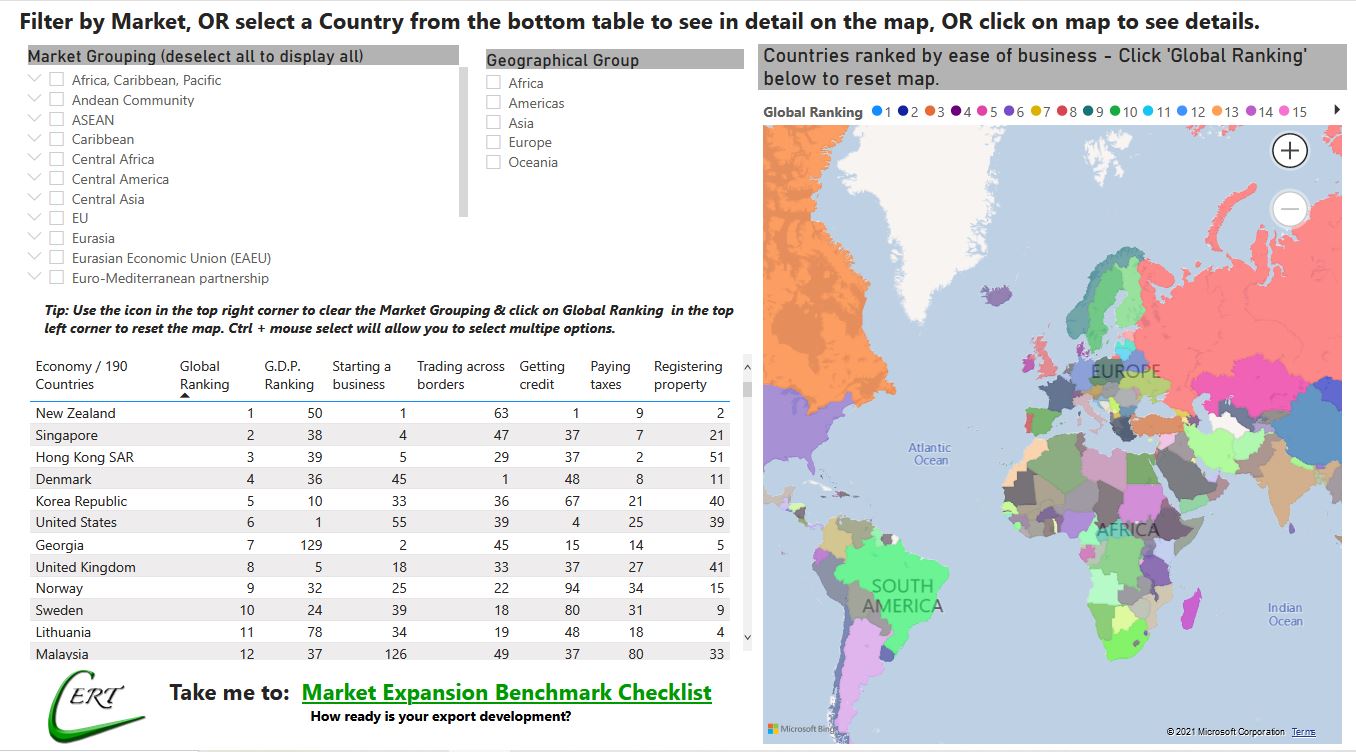
Why not take a 5-minute check to see how your export development is progressing. Take our benchmark test and see if you have any gaps.
The information can be seen on a mobile, but we have had to remove the world map as the screen is too small. This is best viewed on a Laptop or PC.
On the next screen the information is in 3 interactive tables.
You may need to pinch and zoom to adjust the screen to your mobile.
1. Tap on the table you would like to activate and then tap on the relevant piece of information.
2. By tapping on the same data again, this will de-select it and display all the information again.
3. When you move to another table, don't forget to tap once to activate the table and then make your selection.
4. Tapping the top of the columns in the table will order the data by that field of data.
There is a link in the middle of the screen where you can take the benchmark test to check how your development is going.



